1.2K Messages
Workflow status progress bar
@jennifer_bauer_temple.baxter.com I’m continuing our discussion on workflow progress bar here, in order to not derail the previous post ( VotingSubProcess with Results Table - Marketplace - The Data Citizens Community (collibra.com)). Well… better late than never!
I was very inspired by your visualization and I’ve implemented a progress bar I’m pretty happy with
For this, I have:
- used an already made html progress bar from codepen.io: https://codepen.io/webdevian/pen/MpxRBZ
- Adapted the css to match the collibra colors
$default-line-colour: #ccc;
$active-line-colour: #17323E;
$default-text-colour: #ccc;
$active-text-colour: #17323E;
$done-text-colour: #03755F;
- Used the application greenshot (from microsoft store) to take 8 screenshots for each step with exactly the same size
- Uploaded the images to the community where the workflow is used and configured the attachment IDs in the start form of the workflow
- Each step of the workflow sets the “workflow status” to something like
"<img src=\"/rest/2.0/attachments/${wfStatus6Feedback}/file\" alt=\"Requester Feedback\"/>".toString()or delete the attribute when exiting.
The result is in my opinion really really nice, quite easy to do over and over again.
I would have preferred to use customization files, but it’s such a pain to manage (need to backup, restart the environment, etc.) that I chose for attachments instead.
The attached files are not retrieved from the migration utility (too bad…) which means it will require some manipulation to migrate to another environment.
I can’t wait for a proper customization functionality to be delivered, in order to upload files without having to restart DGC and to be included in the migration files.
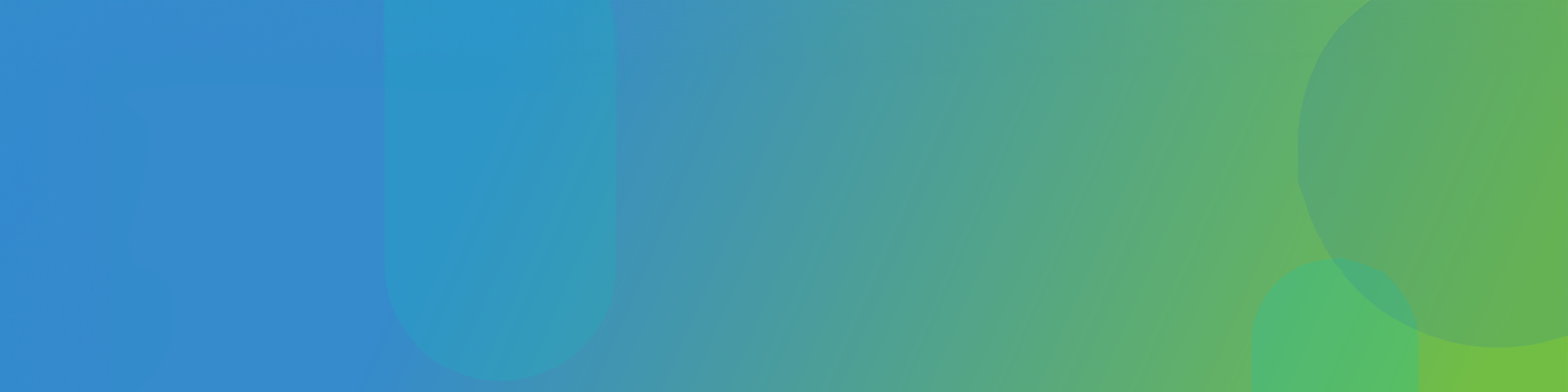
annwuyts
148 Messages
•
60 Points
2 years ago
Impressive (and creative ;))! I’ve shared this with the Workflow team.
0
0
shiroshanatissera
23 Messages
2 years ago
This is brilliant. A great solution to enhance user experience
0
jarosawkaczor
6 Messages
2 years ago
Also very nice example we have in marketplace in Packaged Solution for Trusted Business Reporting.
1
0
jennifertemple
45 Messages
2 years ago
@arthur.burkhardt, I am happy that I was a source of inspiration to you, and that you were able to take my bubble gum and toothpick solution and create something more robust! One works with the tools they have, but I hope this shows others the art of the possible - from low tech to high
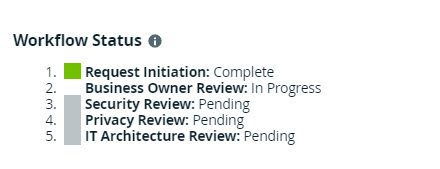
0
0